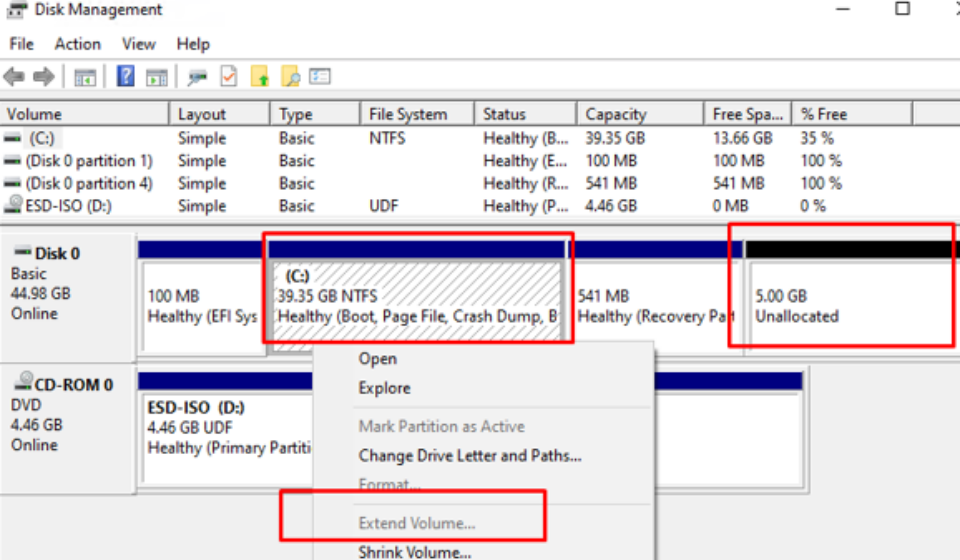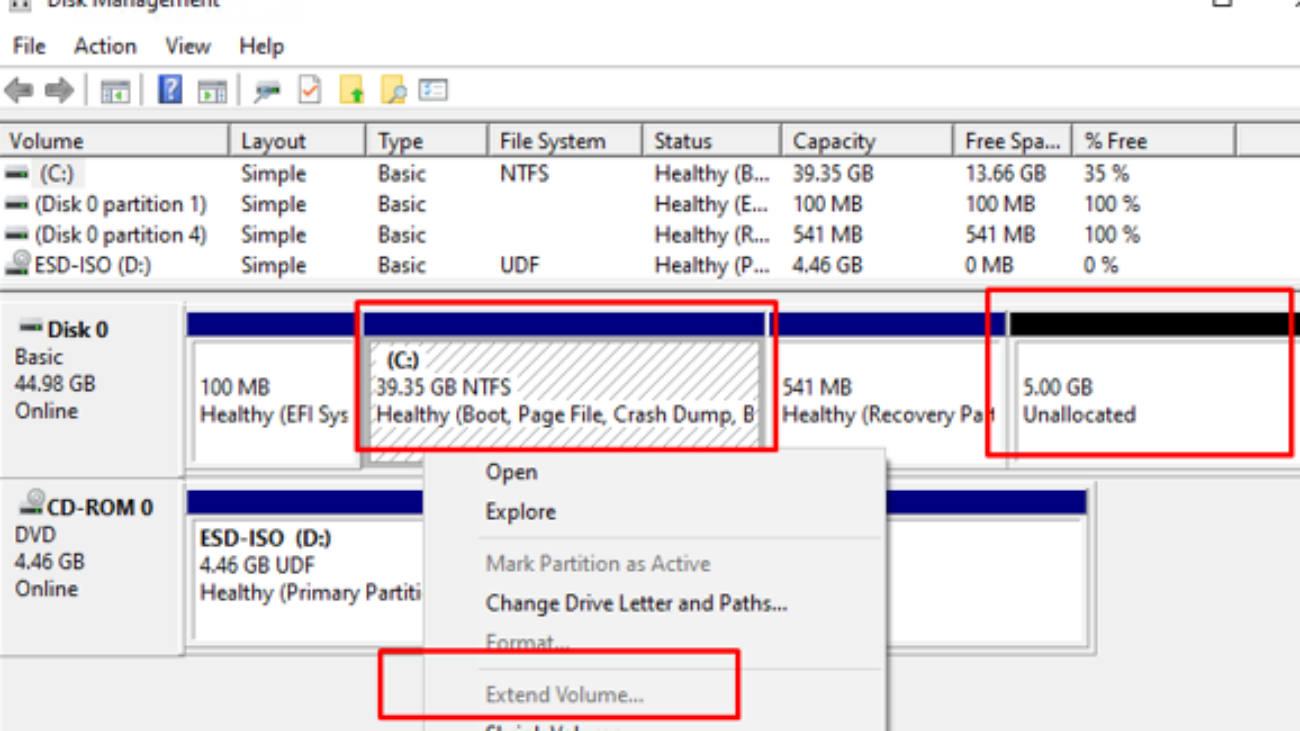When your C: drive is running low on space, extending it can seem straightforward, especially if you have unallocated space on your hard drive. However, a common hurdle arises when another partition, such as a “Recovery Partition,” sits between your C: drive and the available unallocated space. Windows’ built-in Disk Management tool cannot extend a partition over an intervening partition.
Why This Happened to Me
I encountered this exact issue when managing a Windows 11 server. I had to increase the size of the virtual disk for the server. After extending the virtual disk in Proxmox, the additional space appeared in Windows as unallocated space. However, I couldn’t extend the C: drive because the recovery partition was positioned directly between my C: drive and the new, unallocated space. This is a common scenario in both physical and virtual environments, and it’s precisely why this guide is so important.
This guide provides detailed steps on how to overcome this by deleting the existing recovery partition to create contiguous unallocated space, allowing you to extend your C: drive. Optionally, we’ll also cover how to recreate a new, basic Windows Recovery Environment (WinRE) partition.
🚨 IMPORTANT WARNING: Backup Your Data! 🚨
This process involves deleting partitions and making significant changes to your disk layout. Incorrect steps can lead to permanent data loss or an unbootable system. It is absolutely critical that you ALWAYS back up all your important data before proceeding with these steps.
- External Hard Drive/Cloud Storage: Copy all your essential documents, photos, videos, and other files to an external drive or cloud service.
- System Image Backup (Highly Recommended): Consider creating a full system image backup using Windows’ built-in tools or a third-party backup solution. This will allow you to restore your entire system to its current state if something goes wrong.
Part 1: Delete the Existing Recovery Partition
This step uses the DiskPart command-line utility, which has more capabilities than graphical Disk Management, to remove the recovery partition preventing your C: drive from being extended.
- Open Command Prompt as Administrator:
- Right-click the Start button (or press Windows Key + X).
- Select “Terminal (Admin)”, “Windows PowerShell (Admin)”, or “Command Prompt (Admin)”.
- If prompted by User Account Control (UAC), click Yes.
- Launch DiskPart:
- In the Command Prompt window, type
diskpartand pressEnter. You will see a newDISKPART>prompt.
- In the Command Prompt window, type
- List Disks to Identify Your Hard Drive:
- Type
list diskand pressEnter. - Identify your main hard drive (e.g.,
Disk 0) by its size.
- Type
- Select Your Disk:
- Type
select disk <disk number>(e.g.,select disk 0) and pressEnter. - You should see confirmation: “Disk X is now the selected disk.”
- Type
- List Partitions to Identify the Recovery Partition:
- Type
list partitionand pressEnter. - Carefully examine the list. Locate the “Healthy (Recovery P)” partition (often small, like 649 MB). Note its “Partition ###” number. Double-check this number to ensure you select the correct partition!
- Type
- Select the Recovery Partition:
- Type
select partition <recovery_partition_number>(e.g.,select partition 3if the recovery partition is Partition 3) and pressEnter. - You should see confirmation: “Partition X is now the selected partition.”
- Type
- Delete the Partition:
- Type
delete partition overrideand pressEnter. - The
overridecommand is crucial for deleting protected partitions. - You should receive confirmation: “DiskPart successfully deleted the selected partition.”
- Type
- Exit DiskPart:
- Type
exitand pressEnterto exit DiskPart. - Type
exitagain and pressEnterto close the Command Prompt window.
- Type
Part 2: Extend Your C: Drive
Now that the recovery partition has been deleted, the unallocated space should be directly next to your C: drive, allowing you to extend it using Disk Management.
- Open Disk Management:
- Right-click the Start button and select “Disk Management.”
- Verify Unallocated Space:
- You should now see the space previously occupied by the recovery partition as “Unallocated,” and it should be contiguous with your C: drive, merging with any existing unallocated space.
- Extend the C: Drive:
- Right-click on your C: drive partition.
- Select “Extend Volume…”
- The Extend Volume Wizard will open. Click “Next >”.
- The available unallocated space should be automatically selected. You can choose to use all of it or specify a smaller amount. Click “Next >”.
- Click “Finish” to complete the extension.
Your C: drive should now be larger, utilizing the previously unallocated space!
Part 3: Recreate a New Recovery Partition (Optional, but Recommended)
While your system might still function without it, having a recovery partition is crucial for troubleshooting and system repair options like “Reset this PC” or “Startup Repair.” This section guides you through creating a new basic Windows Recovery Environment (WinRE) partition.
The original recovery partition from your computer manufacturer (OEM) often contains specific drivers, utilities, and a full factory reset image unique to your model. Recreating a recovery partition with these steps will provide a generic Windows Recovery Environment. It will not include those OEM-specific features unless you specifically create and embed a custom recovery image, which is a more advanced process not covered here.
- Prepare Unallocated Space for the New Recovery Partition:
- You’ll need a small amount of unallocated space for the new recovery partition (e.g., 500 MB to 1 GB is usually sufficient for WinRE). If you used all unallocated space to extend C:, you’ll need to shrink your C: drive again.
- In Disk Management, right-click on your C: drive.
- Select “Shrink Volume…”.
- Enter the amount of space to shrink (e.g.,
650for 650 MB) and click “Shrink.” This will create new unallocated space.
- Open Command Prompt as Administrator and launch
diskpartagain. - Select Your Disk and List Partitions:
list disk->select disk <disk number>(e.g.,select disk 0)list partition(to see the newly created unallocated space).
- Create the New Primary Partition:
create partition primary size=<size_in_mb>(e.g.,create partition primary size=650)
- Select the Newly Created Partition:
list partition(to identify the new partition).select partition <new_partition_number>(select the partition you just created).
- Format the Partition:
format quick fs=ntfs label="Recovery"
- Assign the Correct Partition ID (Crucial for Windows Recognition!):
- Based on your disk layout (e.g., presence of an EFI System Partition), your disk is very likely GPT (GUID Partition Table).
- Type
set id="de94bba4-06d1-4d40-a16a-bfd50179d6ac"and pressEnter. - Then, type
gpt attributes=0x8000000000000001and pressEnter. - (If your disk were MBR/Legacy BIOS, you would use
set id=27instead of the above two commands.)
- Remove any assigned drive letter (prevents it from showing up in File Explorer):
remove letter
- Exit DiskPart:
exit(twice to close DiskPart and Command Prompt).
Part 4: Configure Windows Recovery Environment (WinRE)
After creating the partition, you need to tell Windows to recognize and use this new partition for its recovery features.
- Disable WinRE (if it was previously enabled elsewhere):
- Open Command Prompt as Administrator.
- Type
reagentc /disableand pressEnter.
- Locate the
WinRE.wimFile:- The core Windows Recovery Environment image file,
WinRE.wim, is typically located inC:\Windows\System32\Recoveryon your system. - You might need to enable “Show hidden files, folders, and drives” in File Explorer options to see the hidden “Recovery” folder.
- The core Windows Recovery Environment image file,
- Create Directory on New Recovery Partition:
- Temporarily assign a drive letter to your new recovery partition in Disk Management (e.g., right-click the new partition -> “Change Drive Letter and Paths…” -> Add -> R:).
- Open Command Prompt as Administrator and create the necessary directory structure on your new partition:
mkdir R:\Recovery\WindowsRE(replace R: with your assigned letter)
- Copy the
WinRE.wimFile:- Copy the
WinRE.wimfile fromC:\Windows\System32\Recoveryto the new directory on your recovery partition:copy C:\Windows\System32\Recovery\WinRE.wim R:\Recovery\WindowsRE
- Copy the
- Remove the Temporary Drive Letter (Recommended):
- Go back to Disk Management, right-click on the recovery partition, and select “Change Drive Letter and Paths…”
- Select the assigned letter (e.g., R:) and click “Remove.” This hides the partition from normal view.
- Enable and Register the New Recovery Partition:
- Open Command Prompt as Administrator.
- Type
reagentc /setreimage /path R:\Recovery\WindowsRE(replace R: with the actual letter you temporarily assigned. If you removed the letter, you can use its volume GUID instead, but assigning a temporary letter for the copy step is generally easier). - Type
reagentc /enableand pressEnter.
- Verify WinRE Status:
- Type
reagentc /infoand pressEnter. - It should now show “Windows Recovery Environment (WinRE) status: Enabled” and indicate the correct path to your newly configured recovery partition.
- Type
Conclusion
You have successfully extended your C: drive and, optionally, recreated a functional Windows Recovery Environment partition. Remember that regular data backups are your best defense against data loss, especially when performing disk operations.